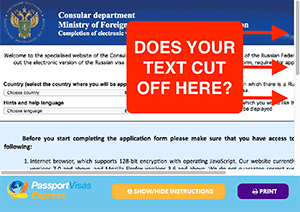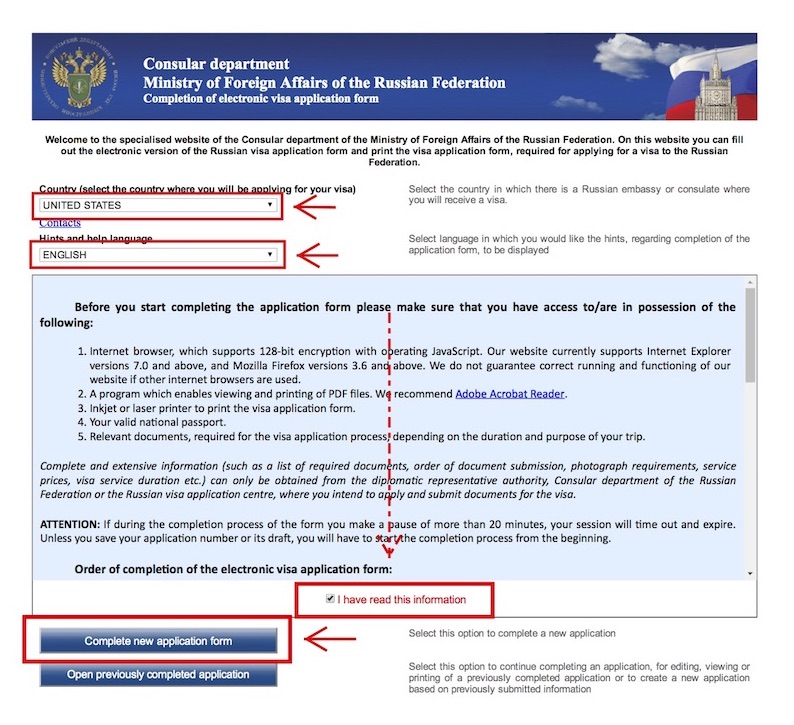STEP 1
scroll down to read
Mobile Devices:
The Russia Visa Application form is optimized for a wide screen, please rotate your mobile device for optimal viewing.
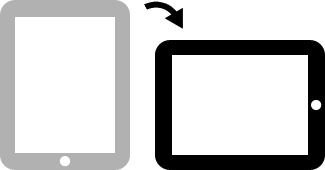
The Russia Visa Application form is optimized for a wide screen, please rotate your mobile device for optimal viewing.
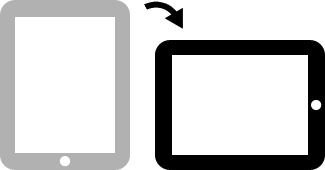
- Your Russia Application is shown in the area above our logo
- This blue area shows instructions for each page of your application
- Use the Orange HIDE INSTRUCTIONS button when filling out the application
- Use the Orange NEXT PAGE button to progress through our instructions
- When viewing instructions, remember to scroll down to read everything fully
Some computers may not display our Guided Walkthrough correctly.
If the above Russia Visa Application window appears cut off on the right hand side of your screen, you may not be able to use our guided walkthrough.
To check if your screen has this problem, click "CHECK NOW" button to see if you can see the Russian Flag on the top right. To come back to the instructions, click the "SHOW INSTRUCTIONS" button again.
To check if your screen has this problem, click "CHECK NOW" button to see if you can see the Russian Flag on the top right. To come back to the instructions, click the "SHOW INSTRUCTIONS" button again.
I can read it ok!
Great, you will be able to follow along in this window. Click "Next" to begin.The text gets cut off
We recommend you follow our alternative instructions. SEE INSTRUCTIONS
You will need to fill out the Russia Visa Application Form in a separate window.
If you know how to switch between windows, you can follow along with our instructions in this window, and switch back and forth when needed. Click "Full Screen Application" to begin.
If you don't know how to switch between windows, you will first need to download our print instructions, and then click "Full Screen Application" to begin.
If you know how to switch between windows, you can follow along with our instructions in this window, and switch back and forth when needed. Click "Full Screen Application" to begin.
If you don't know how to switch between windows, you will first need to download our print instructions, and then click "Full Screen Application" to begin.
Let's get started ...
- Choose a desired password that contains a number
- Enter the text displayed on the image
- Write down application ID and Password - you may need it later
- Click the blue "Submit" button
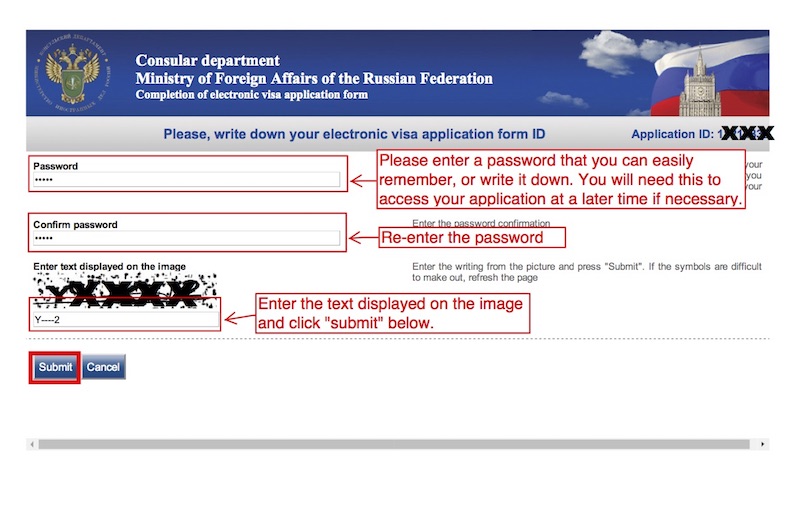
- Please print or write down your Application ID for your record
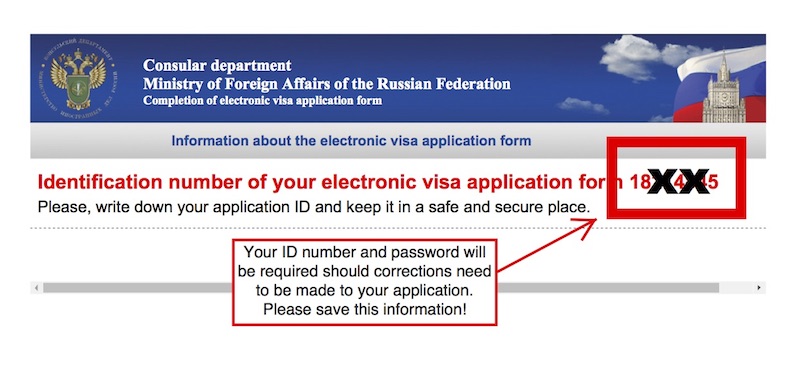
- Click the "Next" button to begin your online application
- Russia Visa Online application begins
- See screenshot for how to fill out "Visa Details" page
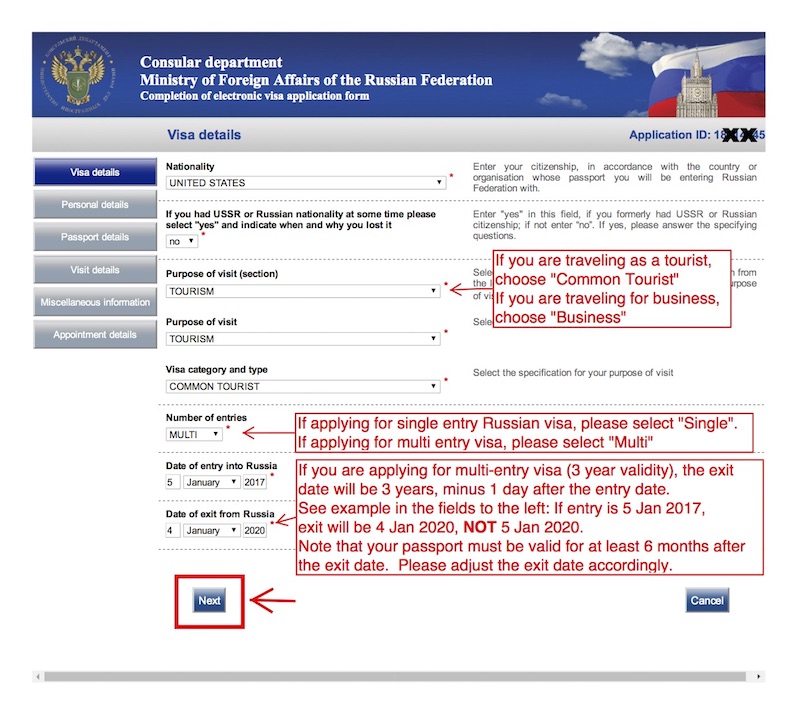
- See screenshot for how to fill out "Personal Details" page
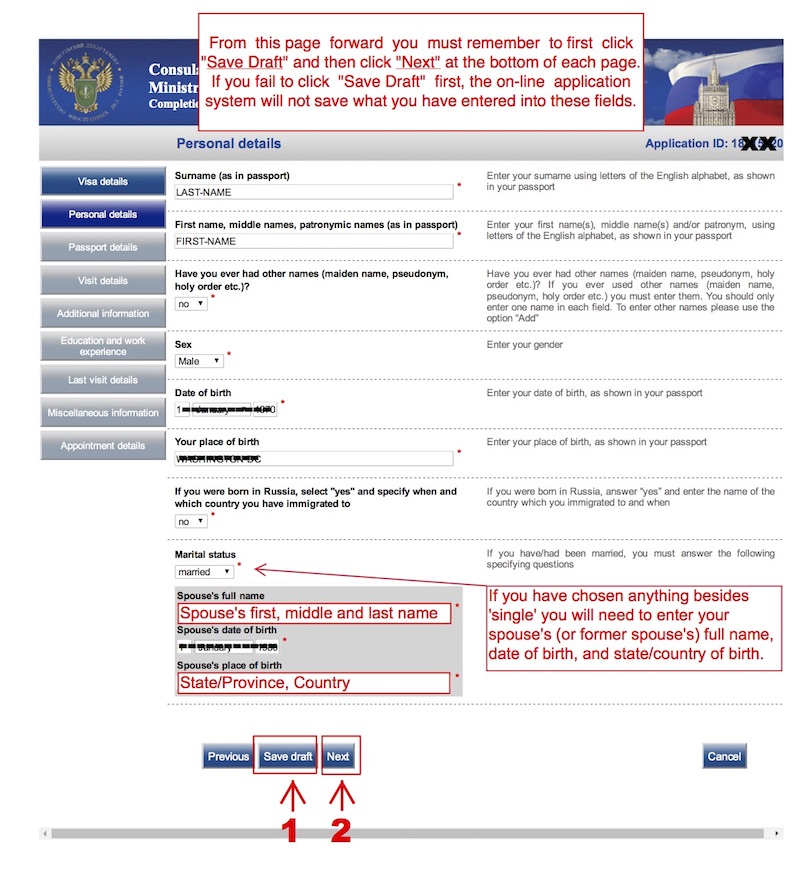
- Click "Save Draft" before moving on to next page
- See screenshot for how to fill out "Passport Details" page
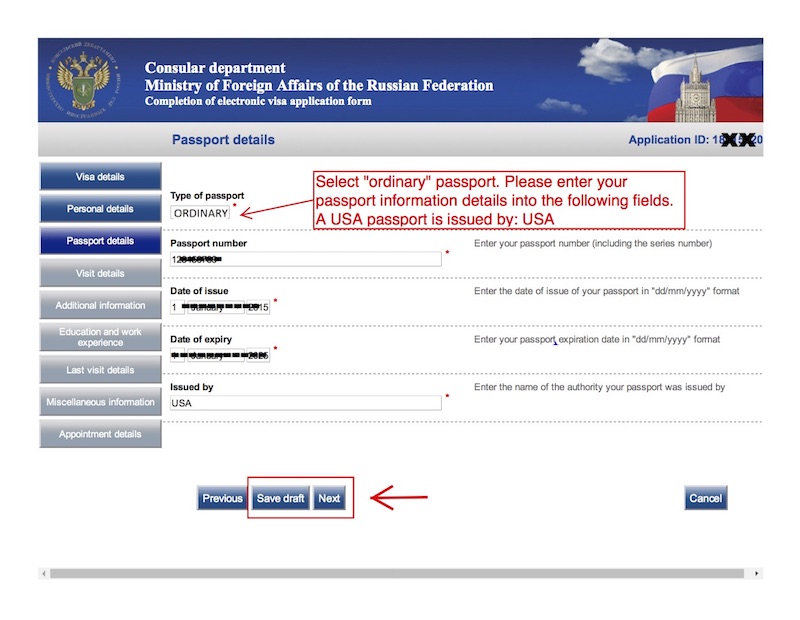
- Click "Save Draft" before moving on to next page
- See screenshot for how to fill out "Visit Details" page
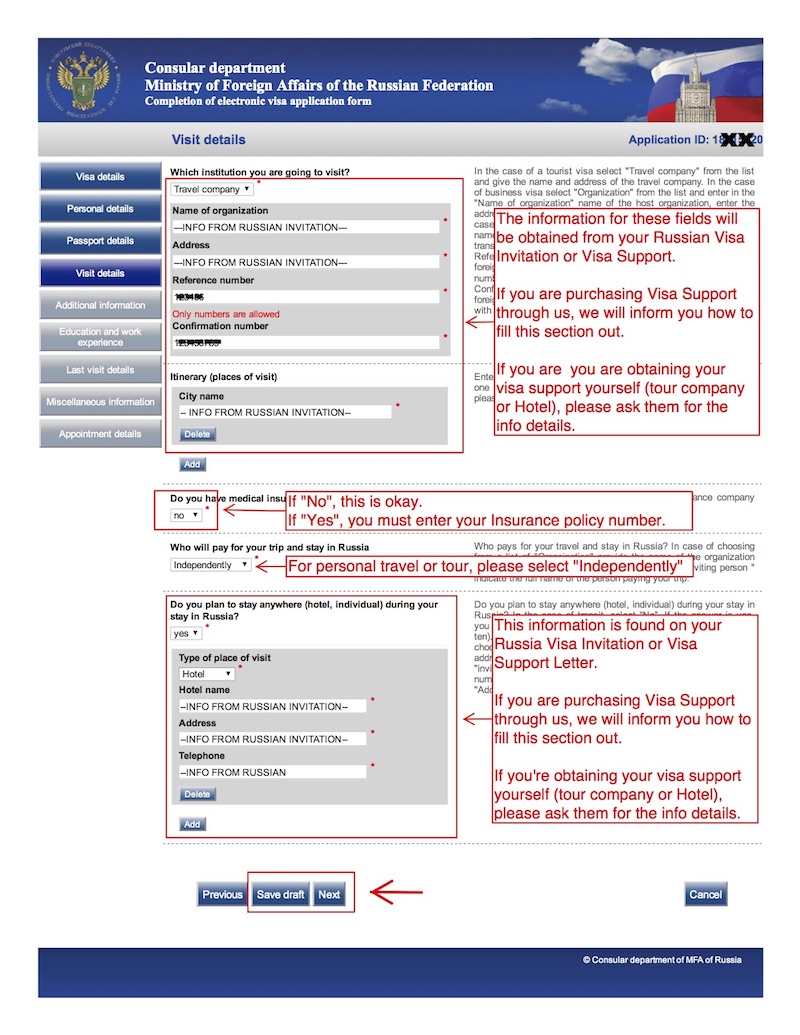
- Click "Save Draft" before moving on to next page
- See screenshot for how to fill out "Additional Information" page
- Make sure that "Application has been completed personally by you" is marked "Yes"
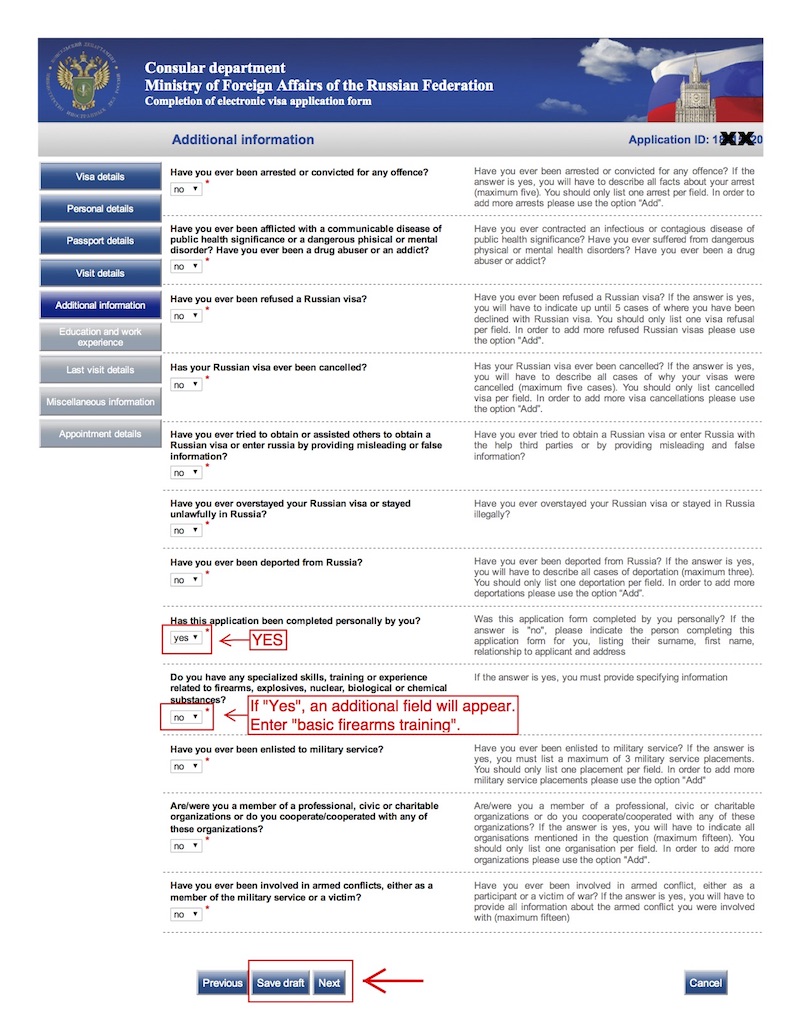
- Note that if you were ever in the military and completed basic training, you must select "yes" to the question regarding "firearms training".
- See screenshot for how to fill out "Education and Previous Employment" page
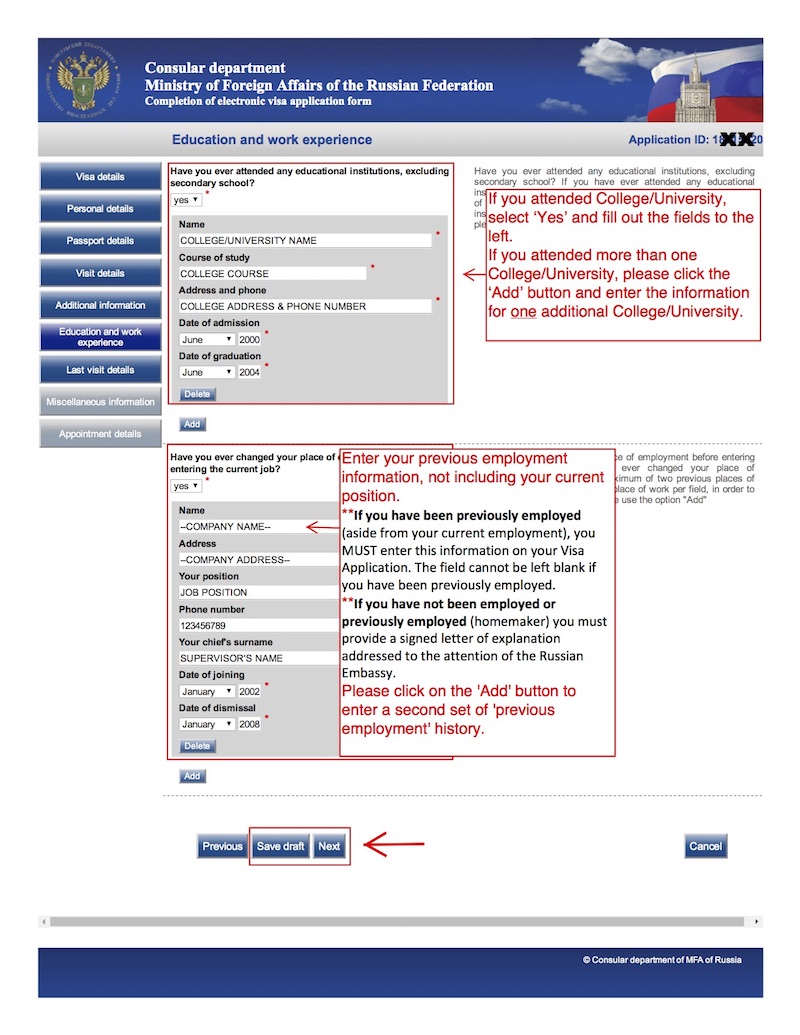
- Click "Save Draft" before moving on to next page
- See screenshot for how to fill out "Last visit Details" page
- If you have ever been issued a Russian Visa before, you MUST list all the visas you have ever been issued before
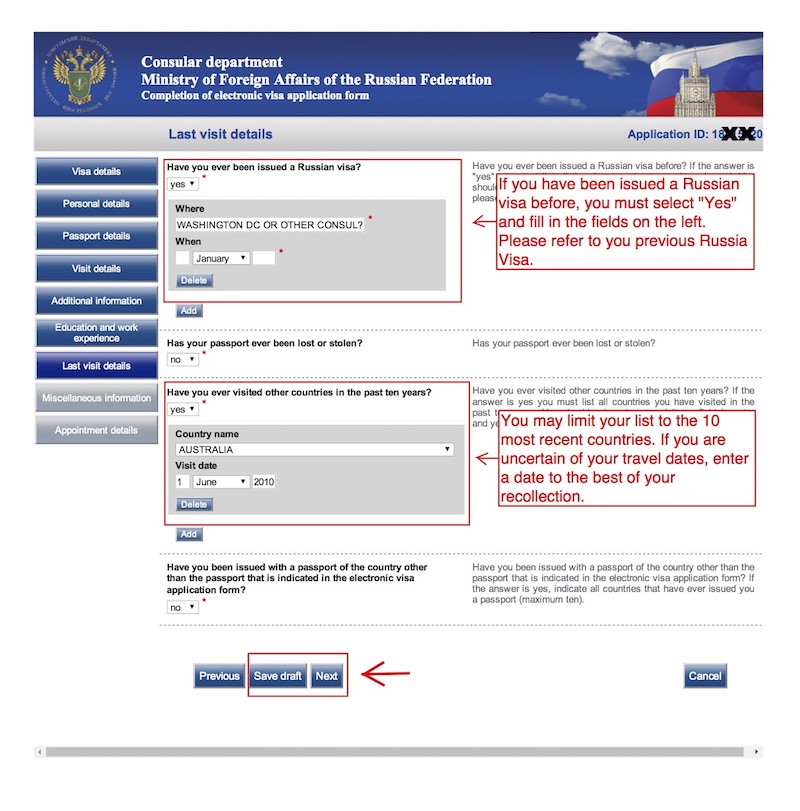
- Click "Save Draft" before moving on to next page
- See screenshot for how to fill out "Miscellaneous Info" page
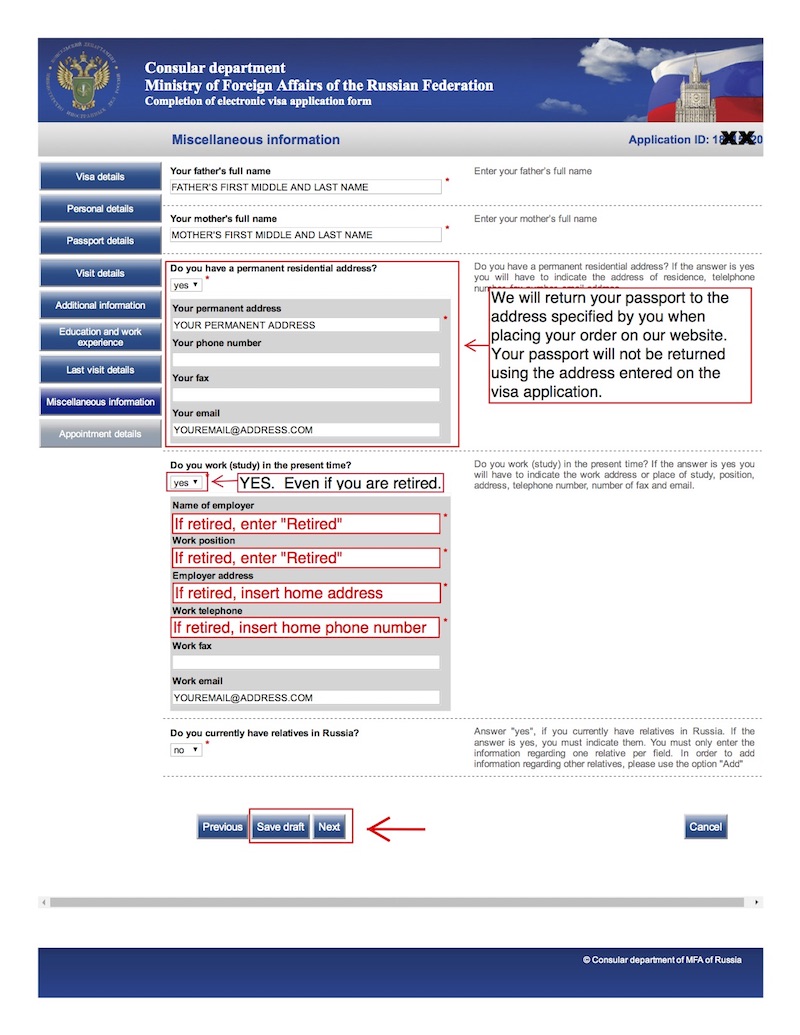
- Click "Save Draft" before moving on to next page
- Please select Visa Application Center VFS (Washington)
- Choose the approximate date when we will receive your application
- Click "Next" to continue
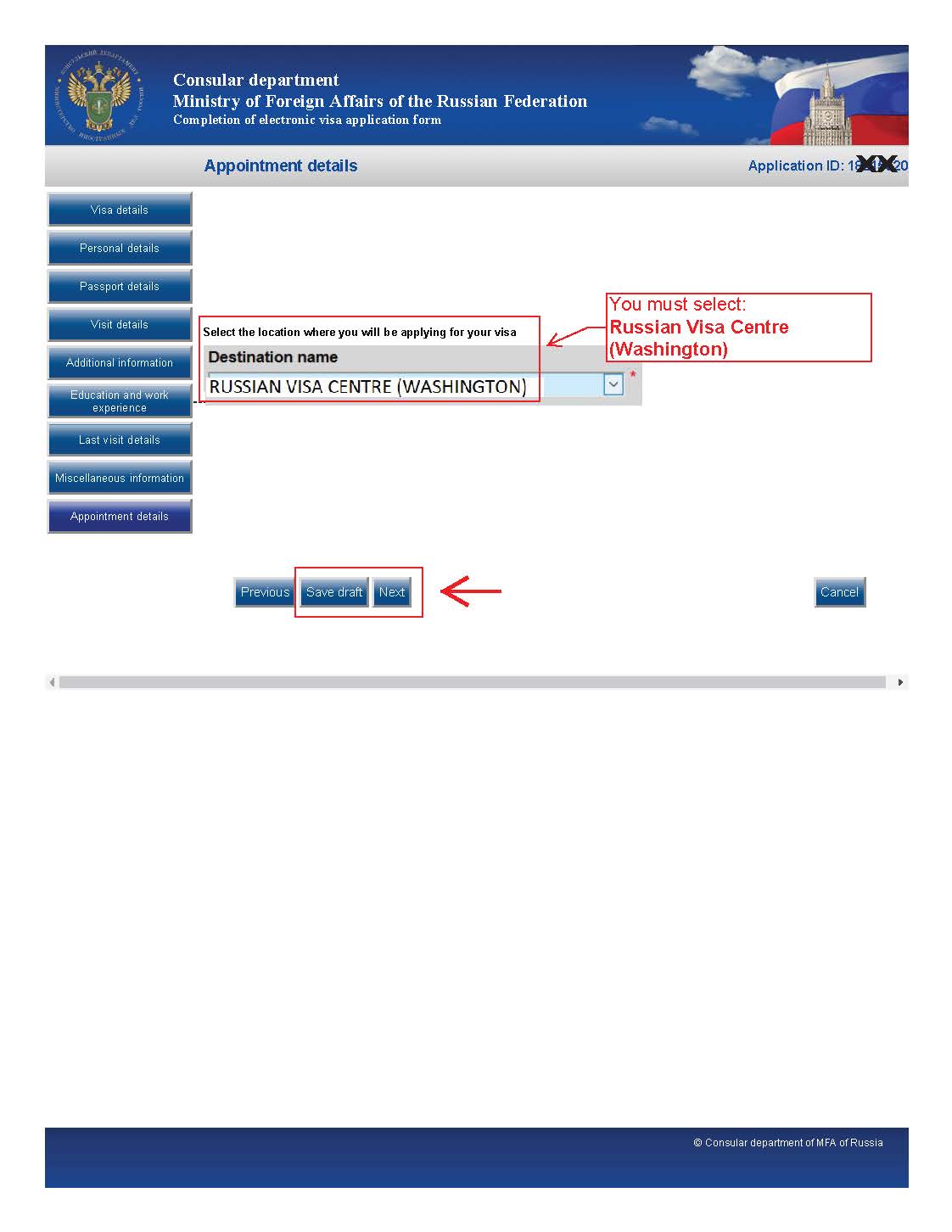
- Please review your information for accuracy before continuing
- You may edit the information as needed
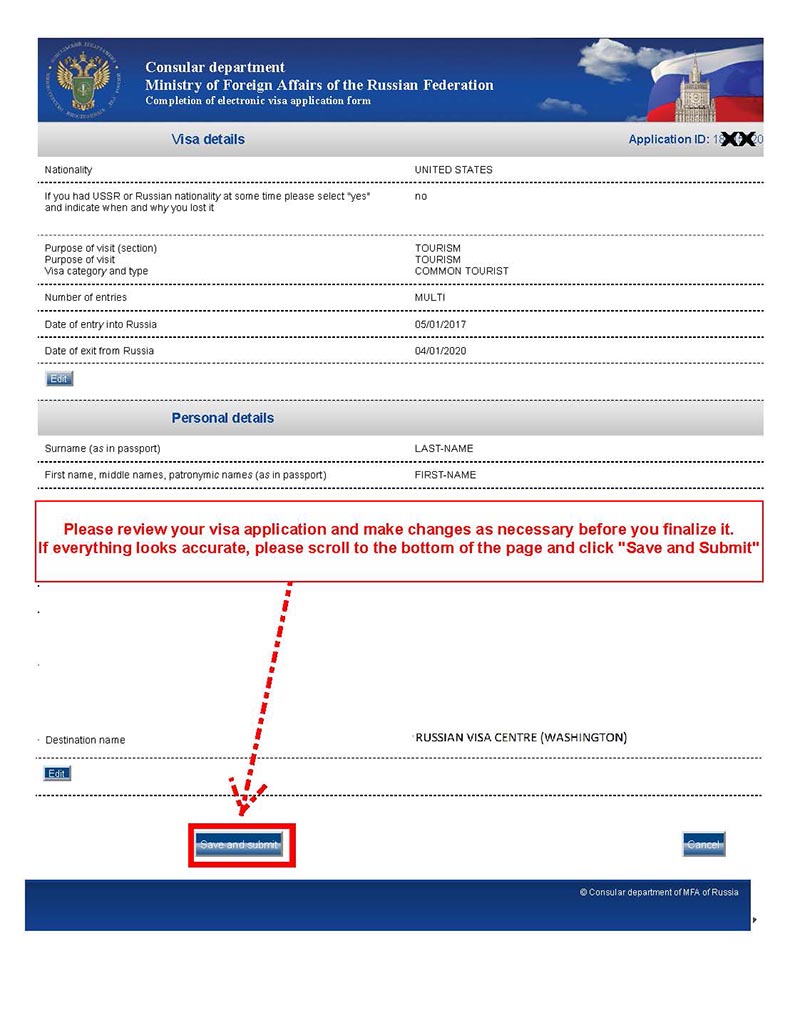
- Review the printing instructions below
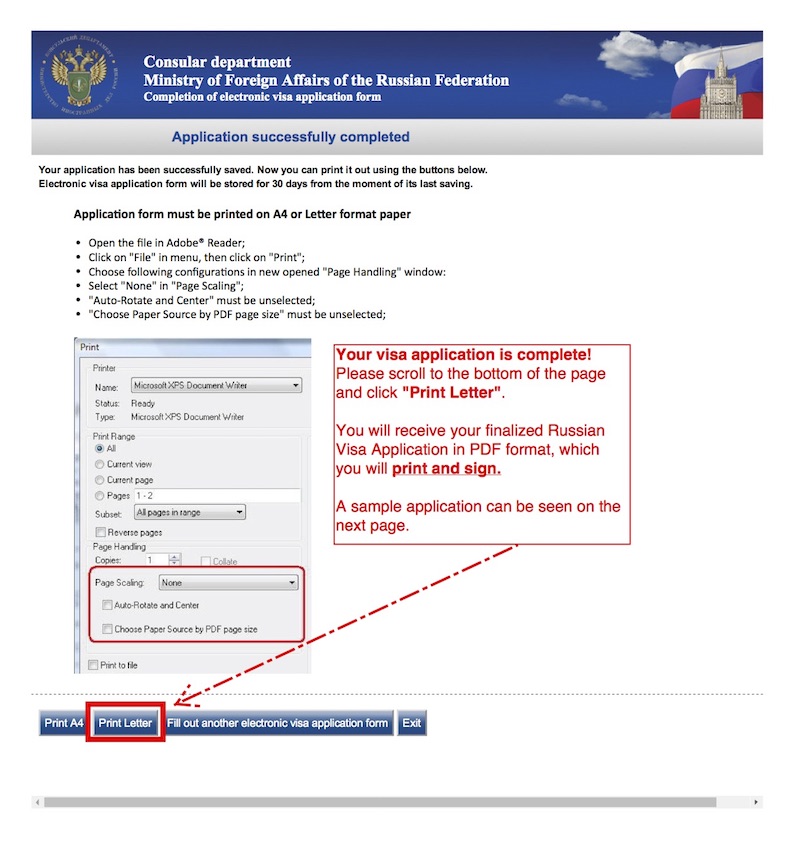
- A PDF file will open above ...
- Please make sure you see the registration information on top of the application. The Destination Visa Application must be ILS (Washington).
- To print the PDF file, click the purple "Print Button" above.
- If this does not work, right-click anywhere on the PDF window above, and press the "Print" button in the menu that shows up.
- Please print, sign and date your Russia Visa application.
- You may close this window when complete.

Once you've printed your completed Online Visa Application form, you must sign and date it, and place it in your packet to mail to our offices. You may close this window, and return to your My Account to view further instructions for your Order.
MY ACCOUNT
Save yourself the time and hassle
Let our experienced travel team prepare your visa application for you. See how this worksIf the visa processing speed you select is eligible, you will be given the option of purchasing Application Preparation Services during checkout.
Add the Service Upgrade during checkout.
We'll call you to gather your information.
We'll email you the completed application.
You print, sign and return the documents to us.
You're done! We take care of the rest.